We will look at how to use Windmill and Selenoid, and Selenium Wire for the
ultimate web scraping setup. We will go over on how to install and configure
Selenoid and Windmill using docker compose. Seleniumwire is not necessarily
needed for webscraping but it allows for more advanced usecases.
You will have to self-host Windmill and Selenoid for this method to work or request a dedicated instance at contact@windmill.dev
Prerequisite
- Docker installed
Step 1: Windmill configuration
Download the docker-compose.yml file from the official Windmill repository and make the following changes.
- Increase the number of workers. This is basically the number of scripts you can run at the same time. We will increase it to 10 workers.
- Increase the default timeout of the workers (default is set to 48 hours).
- Open a range of ports on the
windmill_servercontainers so Windmill and Selenoid can communicate. - Remove the
caddyservice - Remove the
windmill_workerservice (we will be running the worker's inside thewindmill_server)
It should look something like this:
version: '3.7'
services:
db:
image: postgres:14
restart: unless-stopped
volumes:
- db_data:/var/lib/postgresql/data
ports:
- 5432:5432
- 5433:5432
environment:
POSTGRES_PASSWORD: ${DB_PASSWORD}
POSTGRES_DB: windmill
healthcheck:
test: ['CMD-SHELL', 'pg_isready -U postgres']
interval: 10s
timeout: 5s
retries: 5
windmill_server:
image: ghcr.io/windmill-labs/windmill:main
deploy:
replicas: 1
restart: unless-stopped
ports:
- '8000:8000'
- '9920-9930:9920-9930' # <- added this; only 10 ports are opened; if you want to open more ports increase the 2nd number respectively
environment:
- DATABASE_URL=postgres://postgres:${DB_PASSWORD}@db/windmill?sslmode=disable
- MODE=standalone
- TIMEOUT=99999 # <- add this; This is important: Scraping websites usually outlasts normal scripts. To prevent a timeout we should increase this value.
depends_on:
db:
condition: service_healthy
lsp:
image: ghcr.io/windmill-labs/windmill-lsp:latest
restart: unless-stopped
ports:
- 3001:3001
volumes:
db_data: null
Create an .env file in the same directory as the docker-compose.yml file and
add the following:
DB_PASSWORD=changeme
#use your public base url here
This is the PostgreSQL database password used by Windmill and the base URL of Windmill.
Step 2: Selenoid configuration
We will also use Docker to configue Selenoid.
- Create a new folder in the same directory and name it
config - In the
configdirectory create two new empty folder's and name themvideoandlogs - In the
configdirectory create a new file and name itbrowsers.json browsers.jsoncontains the configurations for the browser you will later run your scripts on it should look something like this
{
"firefox": {
"default": "104.0",
"versions": {
"104.0": {
"image": "selenoid/firefox:104.0",
"port": "4444",
"path": "/wd/hub",
"env": ["TZ=Europe/Berlin"]
}
}
},
"chrome": {
"default": "104.0",
"versions": {
"104.0": {
"image": "selenoid/chrome:104.0",
"port": "4444",
"path": "/",
"env": ["TZ=Europe/Berlin"]
}
}
}
}
You will have to pull the browser images you specified in the browsers.json
file yourself. If you want to run Selenium with Docker on an Apple Silicon chip
you need to pull custom images. Please follow
this tutorial.
Example image for Mac M1/M2 chips:
dumbdumbych/selenium_vnc_chrome_arm64:91.0.b
docker pull selenoid/chrome:104.0
docker pull selenoid/vnc_chrome:104.0
docker pull selenoid/firefox:104.0
docker pull selenoid/vnc_firefox:104.0
Now go back to the docker-compose.yml file we created in the first setup and
add these two containers (selenoid and selenoid-ui). Don't forget to change
the path to your config directory path.
selenoid:
network_mode: bridge
image: aerokube/selenoid:latest-release
volumes:
- '/path/to/config:/etc/selenoid' # <- change this
- '/path/to/config/video:/opt/selenoid/video' # <- change this
- '/path/to/config/logs:/opt/selenoid/logs' # <- change this
- '/var/run/docker.sock:/var/run/docker.sock'
environment:
- OVERRIDE_VIDEO_OUTPUT_DIR=./config/video
command:
[
'-conf',
'/etc/selenoid/browsers.json',
'-video-output-dir',
'/opt/selenoid/video',
'-log-output-dir',
'/opt/selenoid/logs'
]
ports:
- '4444:4444'
selenoid-ui:
image: 'aerokube/selenoid-ui'
network_mode: bridge
restart: always
links:
- selenoid
ports:
- '8080:8080'
command: ['--selenoid-uri', 'http://selenoid:4444']
Your docker-compose.yml should look like something like this:
version: '3.7'
services:
db:
image: postgres:14
restart: unless-stopped
volumes:
- db_data:/var/lib/postgresql/data
ports:
- 5432:5432
- 5433:5432
environment:
POSTGRES_PASSWORD: ${DB_PASSWORD}
POSTGRES_DB: windmill
healthcheck:
test: ['CMD-SHELL', 'pg_isready -U postgres']
interval: 10s
timeout: 5s
retries: 5
windmill_server:
image: ghcr.io/windmill-labs/windmill:main
deploy:
replicas: 1
restart: unless-stopped
ports:
- '8000:8000'
- '9920-9930:9920-9930' # <- added this; only 10 ports are opened; if you want to open more ports increase the 2nd number respectively
environment:
- DATABASE_URL=postgres://postgres:${DB_PASSWORD}@db/windmill?sslmode=disable
- MODE=standalone
- NUM_WORKERS=10 # <- an increased number of workers is helpful when running a lot of scraping scripts in parallel
depends_on:
db:
condition: service_healthy
lsp:
image: ghcr.io/windmill-labs/windmill-lsp:latest
restart: unless-stopped
ports:
- 3001:3001
selenoid:
network_mode: bridge
image: aerokube/selenoid:latest-release
volumes:
- '/path/to/config:/etc/selenoid' # <- change this
- '/path/to/config/video:/opt/selenoid/video' # <- change this
- '/path/to/config/logs:/opt/selenoid/logs' # <- change this
- '/var/run/docker.sock:/var/run/docker.sock'
environment:
- OVERRIDE_VIDEO_OUTPUT_DIR=./config/video
command:
[
'-conf',
'/etc/selenoid/browsers.json',
'-video-output-dir',
'/opt/selenoid/video',
'-log-output-dir',
'/opt/selenoid/logs'
]
ports:
- '4444:4444'
selenoid-ui:
image: 'aerokube/selenoid-ui'
network_mode: bridge
restart: always
links:
- selenoid
ports:
- '8080:8080'
command: ['--selenoid-uri', 'http://selenoid:4444']
volumes:
db_data: null
Final structure:
.
├── config/
│ ├── browsers.json
│ ├── video
│ └── logs
├── .env
└── docker-compose.yml
Usage
Now that the setup is done, you can start everything with
docker compose up -d. Navigate to Windmill on localhost:8000 and sign in
with admin@windmill.dev and changeme as the password. Create a new python
script, paste in the following code and run it.
import selenium
from seleniumwire import webdriver
from webdriver_manager.chrome import ChromeDriverManager
def initiateDriver(macM1=False):
print("initiating driver")
from seleniumwire import webdriver # Import from seleniumwire
if macM1: #if we are on mac m1 -> custom image by selecting the browser version 91.0
i = 9919
while True:
try:
i += 1
HOST = 'host.docker.internal'
options = {
'auto_config': False,
# the addr and the port where the proxy should start: -> starts it in the windmill container
'addr': '0.0.0.0',
'port': i,
}
chrome_capabilities = {
"browserName": "chrome",
"browserVersion": "91.0",
"selenoid:options": {
"enableVNC": True
},
'goog:chromeOptions': {'extensions': [],
'args': [f'--proxy-server=host.docker.internal:{i}',
'--ignore-certificate-errors']
}
}
driver = webdriver.Remote(command_executor='http://{}:4444/wd/hub'.format(HOST),
desired_capabilities=chrome_capabilities,seleniumwire_options=options)
print(f"initiated successfully with port:{i}")
break
except:
print(f"initiating driver with port:{i}")
if i > 9930:
print("port limit exceeded")
break
else: #windows image
i = 9919
while True:
try:
i += 1
HOST = 'host.docker.internal'
options = {
'auto_config': False,
# the addr and the port where the proxy should start: -> starts it in the windmill container
'addr': '0.0.0.0',
'port': i,
}
chrome_capabilities = {
"browserName": "chrome",
#"browserVersion": "91.0", #on Windows we can use the latest version by not specifying the version number
"selenoid:options": {
"enableVNC": True
},
'goog:chromeOptions': {'extensions': [],
'args': [f'--proxy-server=host.docker.internal:{i}',
'--ignore-certificate-errors']
}
}
driver = webdriver.Remote(command_executor='http://{}:4444/wd/hub'.format(HOST),
desired_capabilities=chrome_capabilities,seleniumwire_options=options)
print(f"initiated successfully with port:{i}")
break
except:
print(f"initiating driver with port:{i}")
if i > 9930:
print("port limit exceeded")
break
return driver
def main():
driver = initiateDriver(macM1=False)
driver.get('https://www.github.com')
# Test whether Seleniumwire is working
for request in driver.requests:
if request.response:
print(
request.url,
request.response.status_code,
request.response.headers['Content-Type']
)
It should return this:
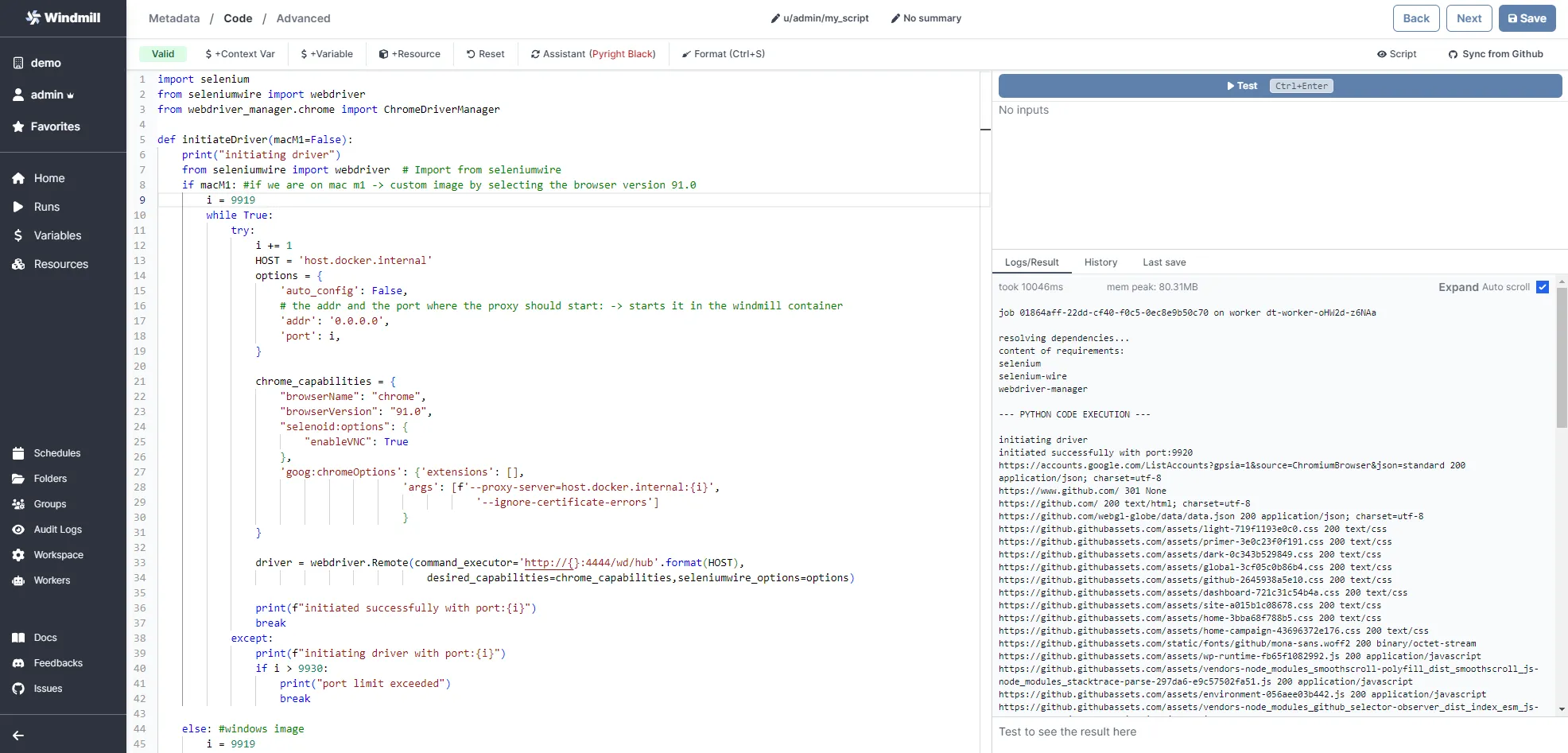
Go to localhost:8080 (selenoid-ui) to see your script in action!
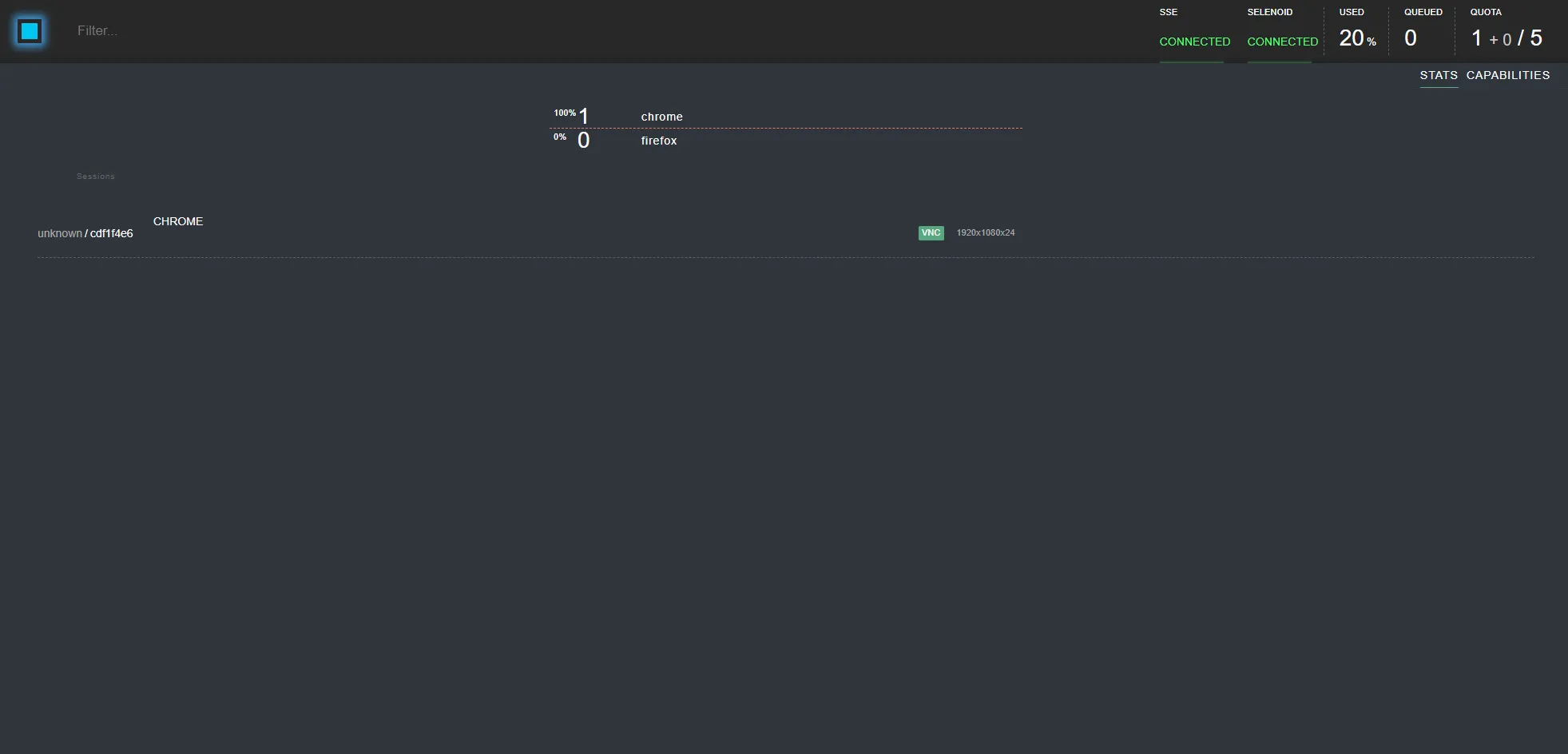
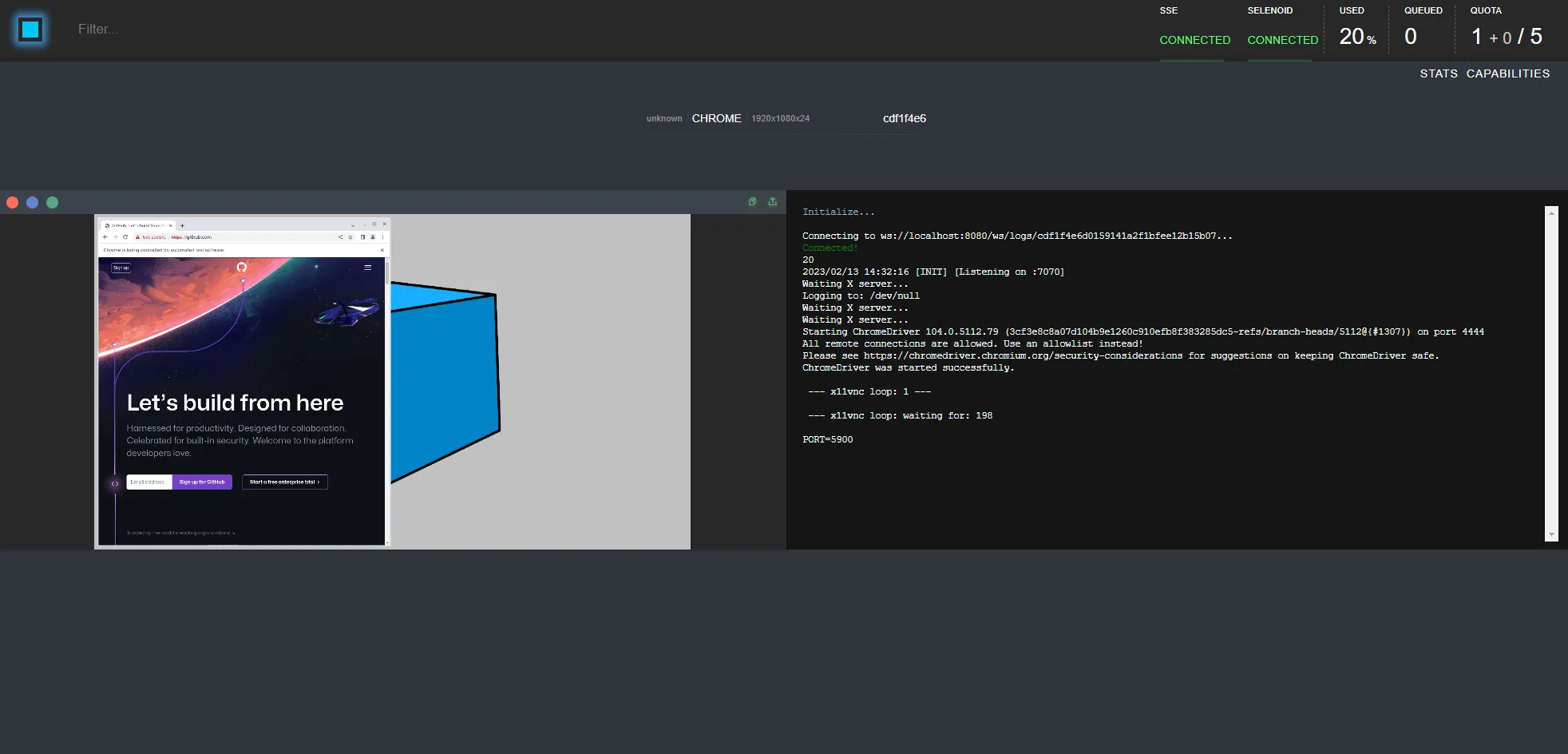
To run multiple scripts at once you will have to give a unique port to each
script. In the first step we opened the ports between 9920 - 9930 you can
increase them or decrease the range as you want but remember to increase /
decrease the workers number too.
This is a tutorial contributed by the Windmill Community members Krestoufer Toumas and Felix Becker.
You can self-host Windmill using a
docker compose up, or go with the cloud app.
